Support / Neutral Digital Planner
How to Use the Neutral Digital Planner
Here’s everything you need to know about using your new digital planner! If you haven’t downloaded and imported your purchased files yet, be sure to start at the setup instructions here!
Every Paper July planner is hyperlinked for easy navigation. For how to use hyperlinks, please see Paper July’s GoodNotes instructions and Notability instructions.
To reach the contents page, tap the three lines in the top-right corner of the notebook. The remaining tabs link to the year calendar and each month’s calendar.
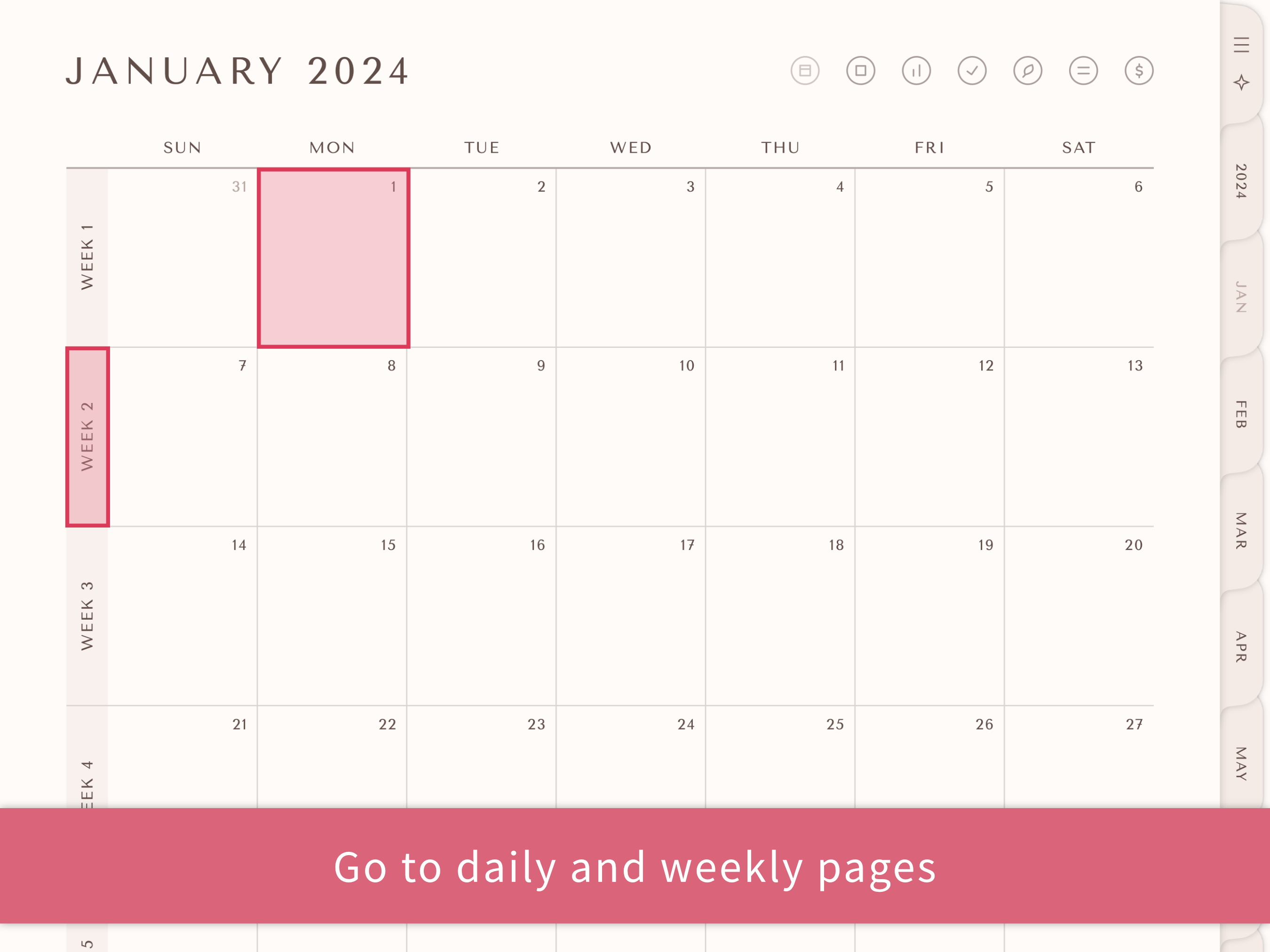


To use an iOS-integrated planner, you’ll first need to download Paper July’s iOS shortcut. Please see the setup instructions for how to download and install the shortcut.
To quickly add a new calendar event, you can tap the hour number on any daily page. To open the full iOS integration menu, tap the star-shaped button in the notebook’s first tab, directly below the contents button.
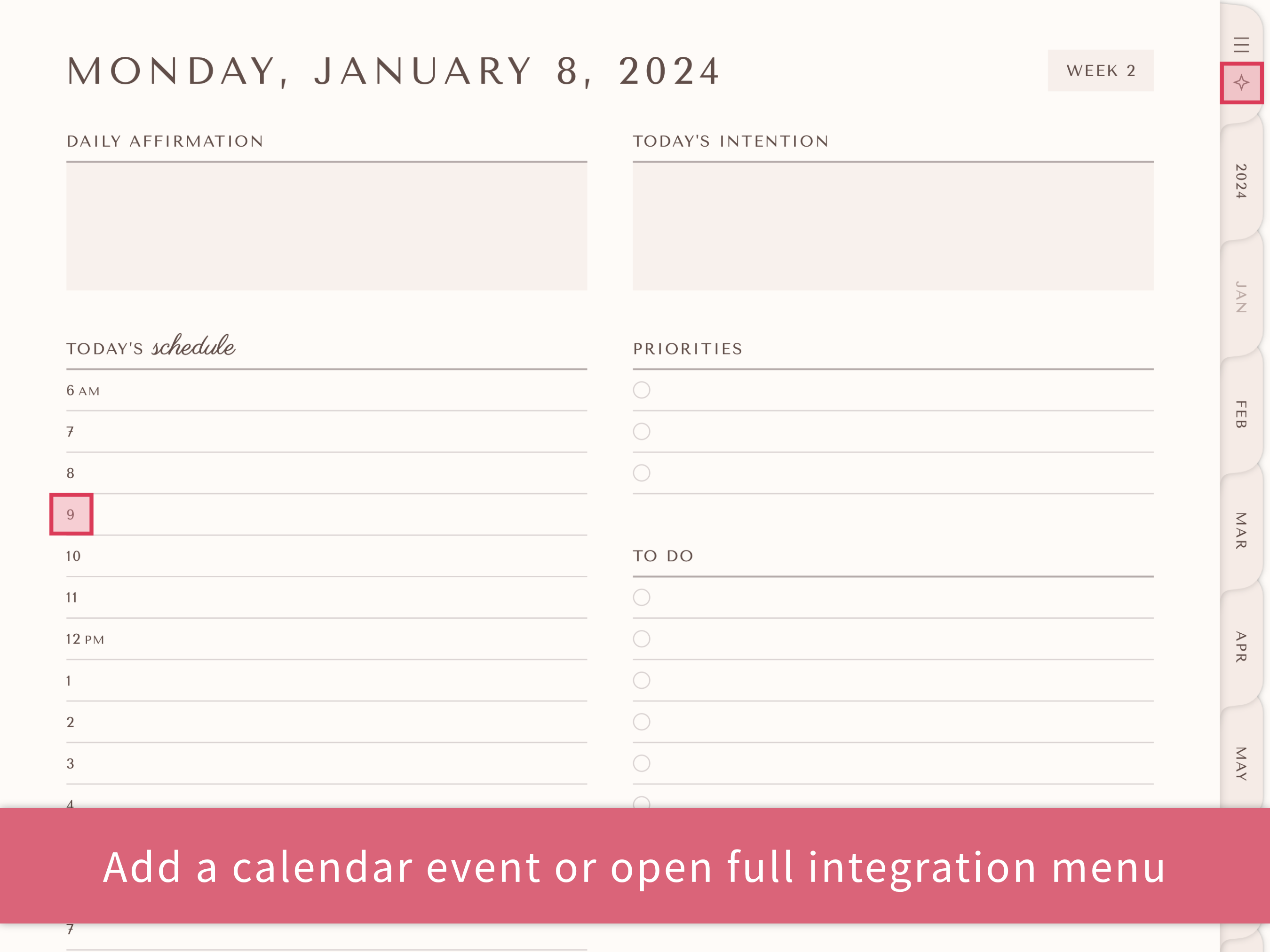
You can use the included templates to add pages to the custom sections. To navigate to the templates, tap the contents tab (the three lines) and then tap the templates button.
Here’s how to add a page to a custom section:
1. On the templates page, tap a template’s name to choose it.
2. Copy the page according to your app’s instructions.
3. Navigate to where you want to place the template. You can go to a custom section by returning to the contents page and tapping on any custom section.
4. Paste the template according to your app’s instructions.
How you copy and paste pages depends on what app you’re using. Please see these GoodNotes instructions and Notability instructions for how to use the templates in these two apps!
This product comes with stickers formatted as a GoodNotes sticker book and as PNG images. You can find instructions for using the sticker book here. To use the PNG stickers, please follow your app’s instructions for adding images, as every app differs. You can also check out Paper July’s instructions for GoodNotes and Notability!
Many note-taking apps, such as GoodNotes and Notability, have a home page where you can view all your documents. In these apps, you can change a document’s display thumbnail by changing the first page of that document. Please see these GoodNotes instructions or Notability instructions for how to use the included covers in these two apps!
