Support / The 2023 Minimalist Digital Planner Collection
How to Use Your Digital Planner
Here’s everything you need to know about using your new digital planner! If you haven’t downloaded and imported your purchased files yet, be sure to start here!
Paper July’s planners use PDF hyperlinks for navigation. How you use hyperlinks depends on your app, so be sure to check out your app’s instructions for using them! Here are instructions for GoodNotes and Notability.
How to access the templates: Tap the Contents tab in the top-right corner of the planner to go to the Contents page. Then, swipe to go to the next page or tap the Templates button.
How to navigate the month calendar if your planner has one daily page:
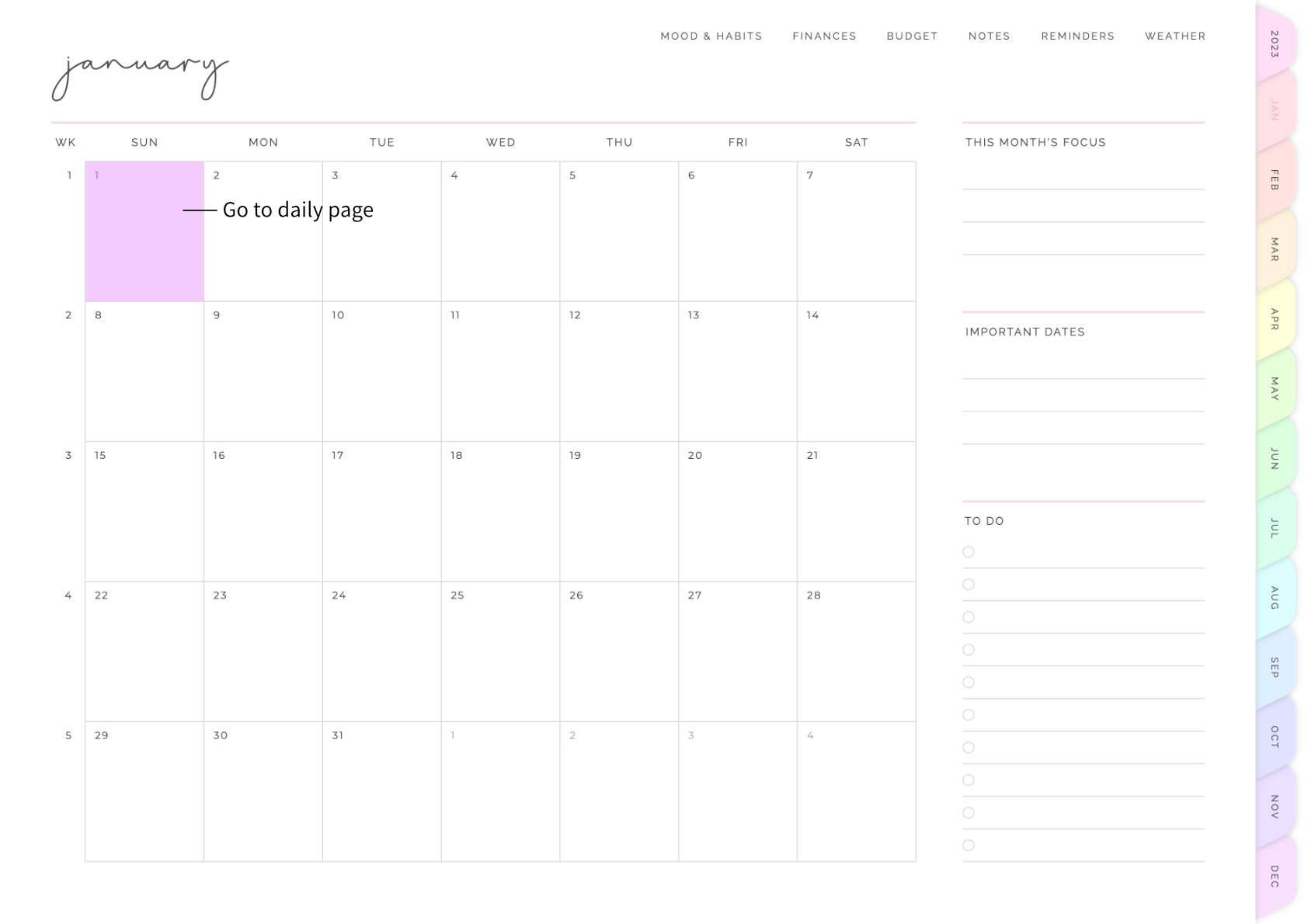
How to navigate the month calendar if your planner has two daily pages:
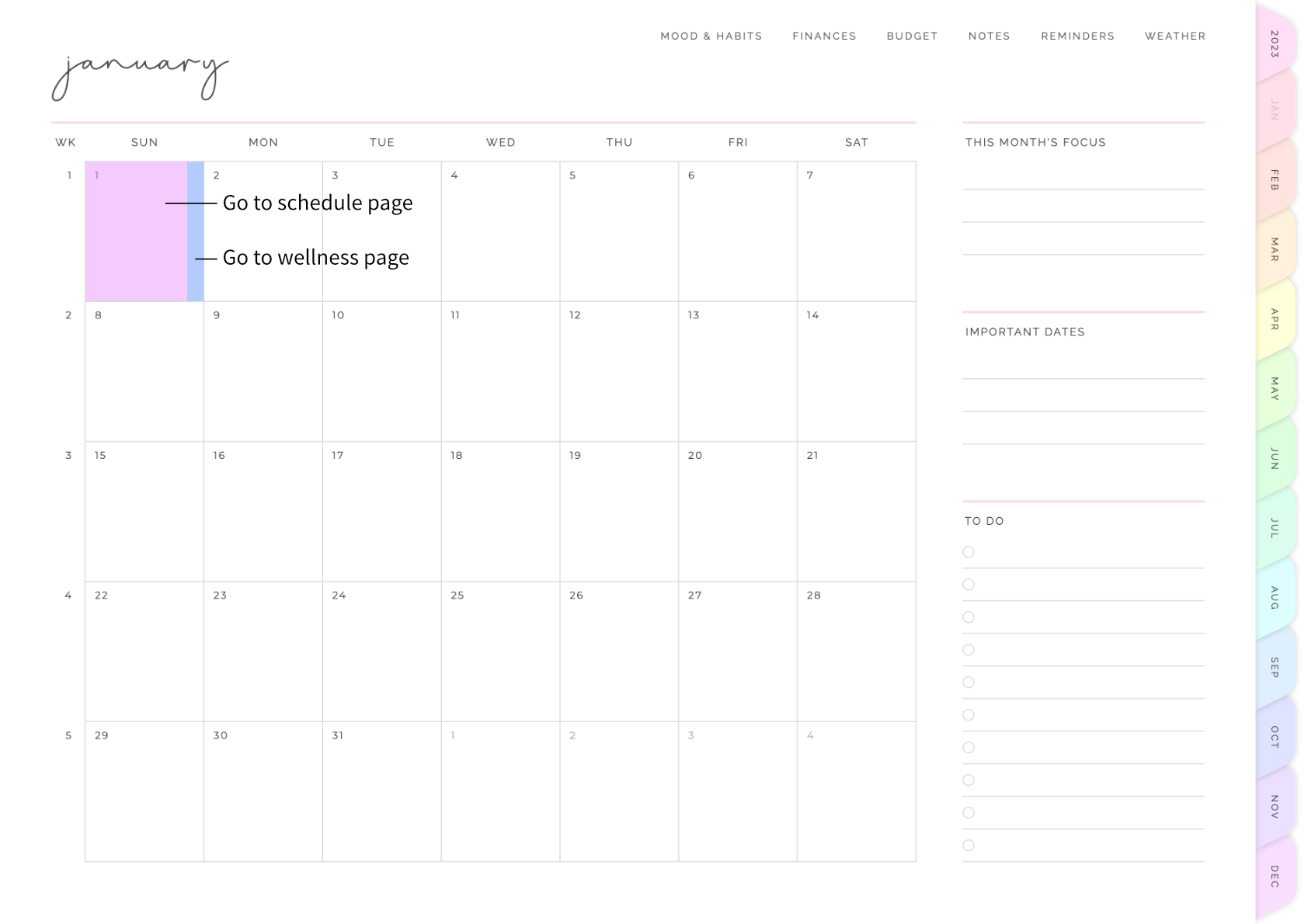
To use an iOS-integrated planner, you’ll need to install Paper July’s iOS shortcut. Please see the instructions here for how to download and install the shortcut.
How to access the iOS Calendar: Simply tap the title of any page, including the template pages!
How to make a new iOS Calendar event: There are a few different places where you can make a new calendar event. On a monthly page or weekly page, tap on any day’s number (such as 3 or 19). On a daily page, tap on any hour’s number (such as 11 or 4).
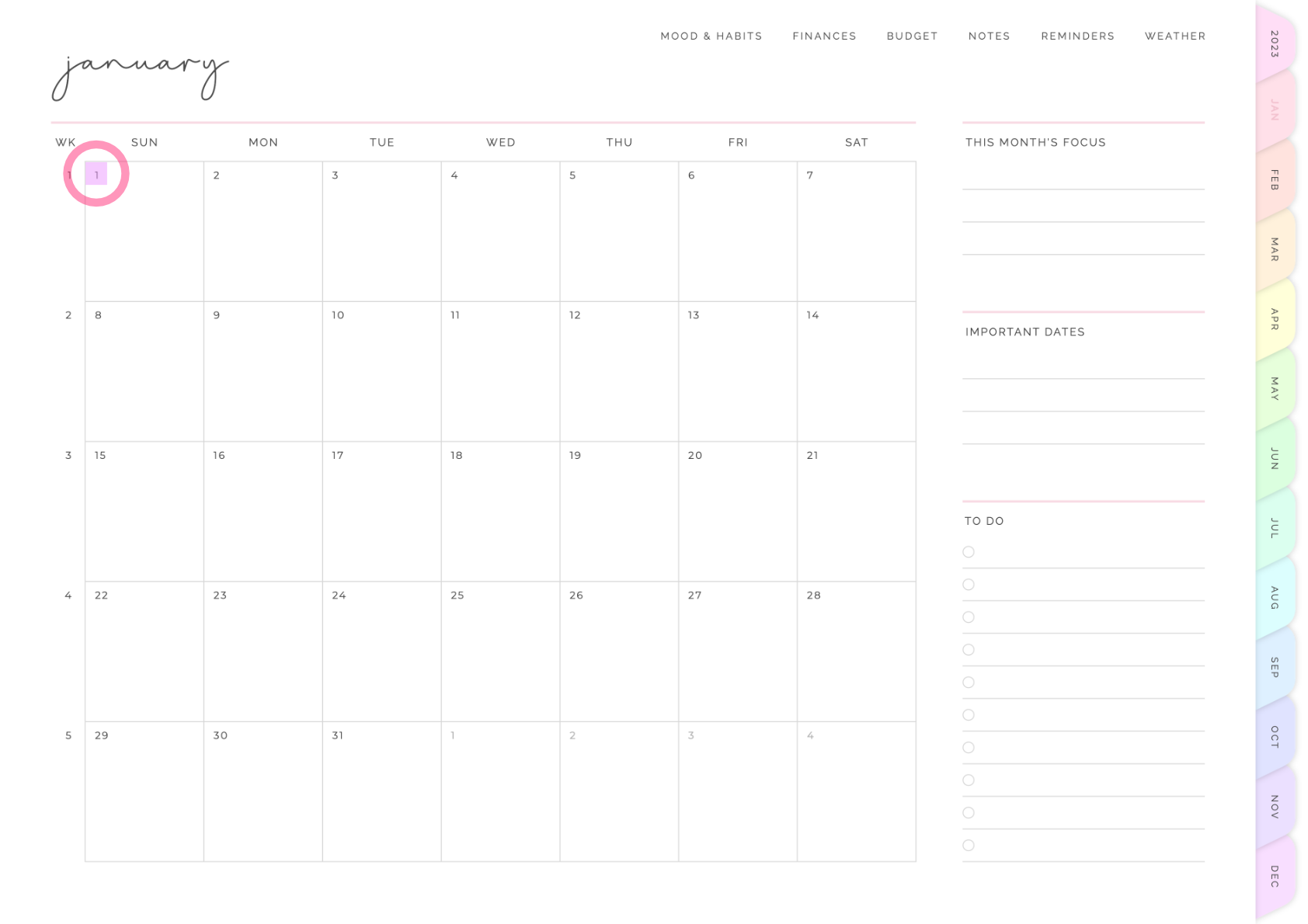
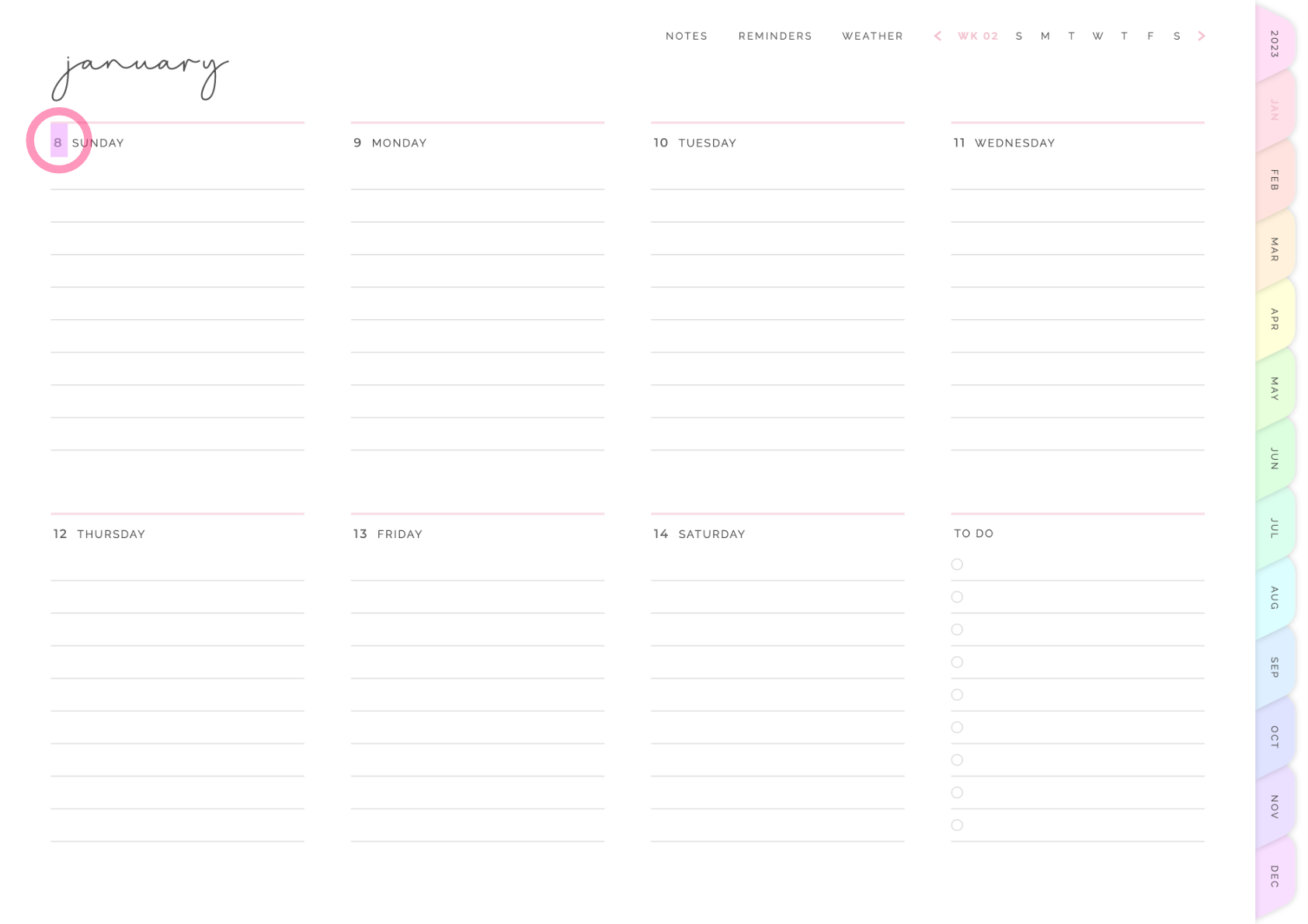
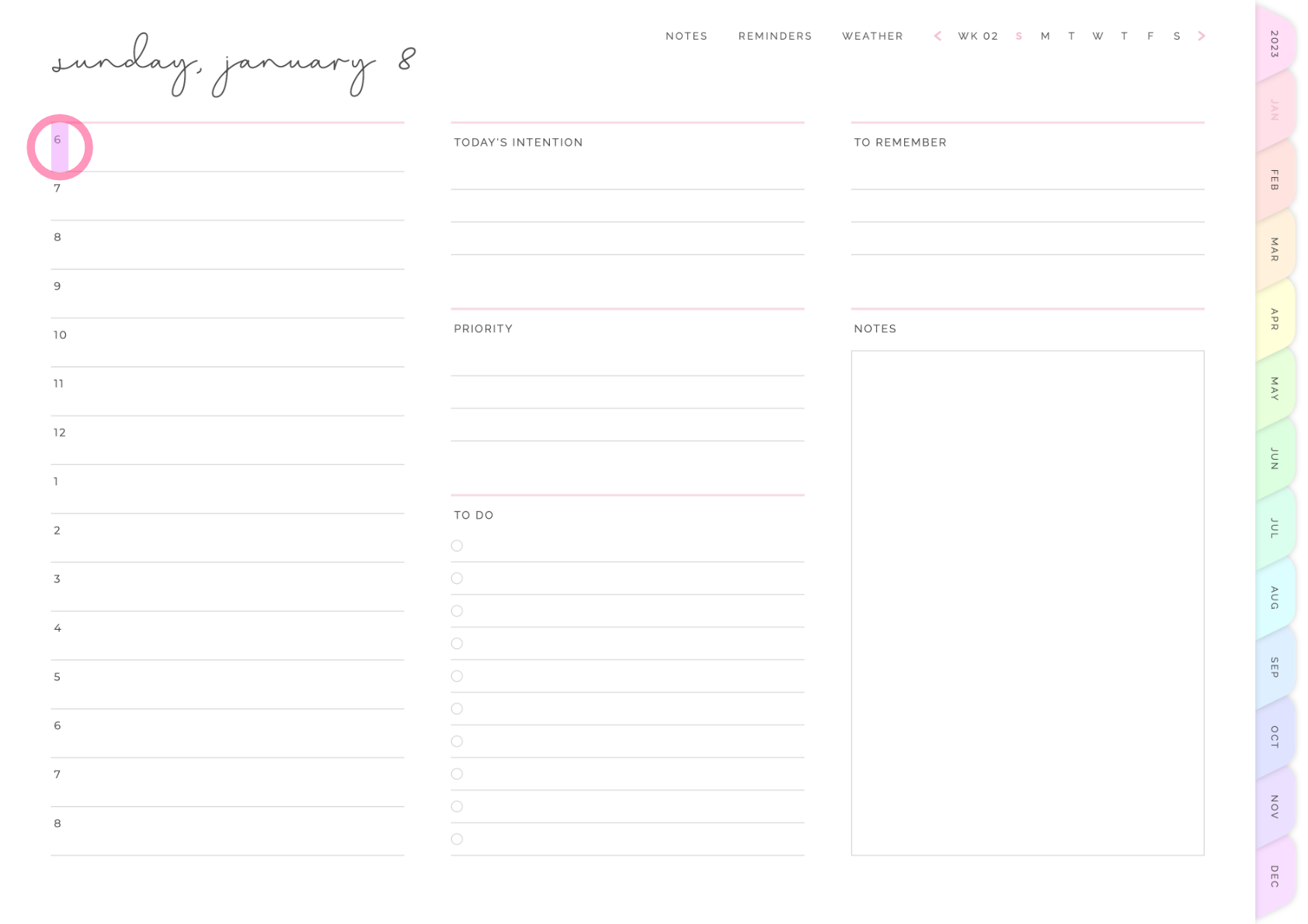
How to access the iOS Notes, Reminders, and Weather apps: Simply tap on the corresponding buttons, as shown in the image below! Please note that these links will only work if the corresponding apps are installed on your iPad.
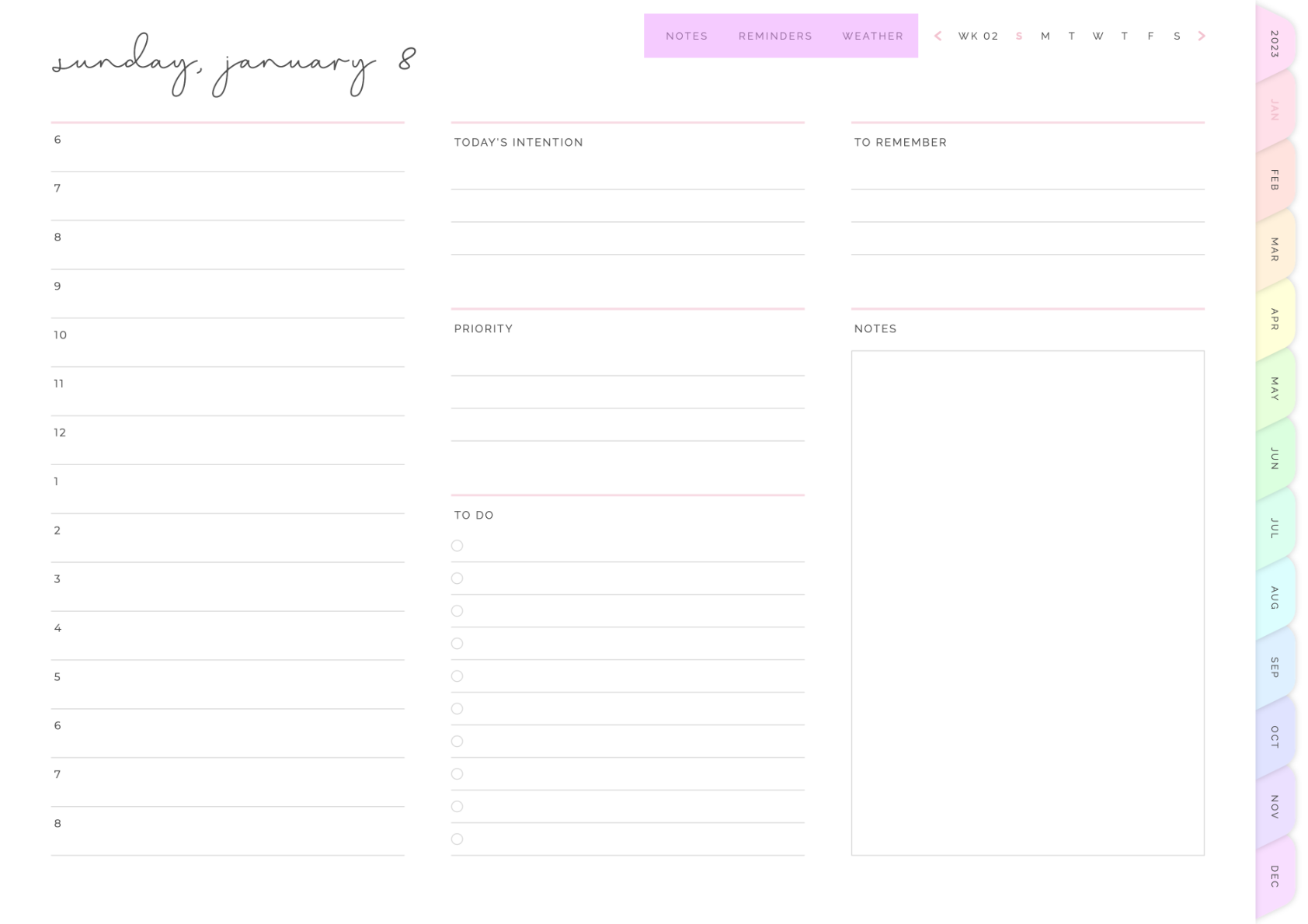
To access the custom sections, tap the Contents tab in the top-right corner of the planner. Then, tap on any custom section button to navigate to that section.
Each section has a front page that serves as a “section divider.” To add pages to a section, copy and paste any page (such as one of the planner’s templates) after this section divider. How exactly you copy and paste pages depends on your app. Please see these GoodNotes instructions or Notability instructions for how to use the included templates in these two apps!
Paper July’s digital planners come with stickers formatted as PNG images. To use them, please follow your app’s instructions for adding images, as every app differs. You can also check out Paper July’s sticker instructions for GoodNotes and Notability!
Many note-taking apps, such as GoodNotes and Notability, have a home page where you can view all your documents. In these apps, you can change a document’s display image by changing the first page of that document. Please see these GoodNotes instructions or Notability instructions for how to use the included covers in these two apps!
